Quick start
This quick start guide runs through the minimal steps required to protect your Microsoft 365 organization in under 10 minutes.
Creating an account
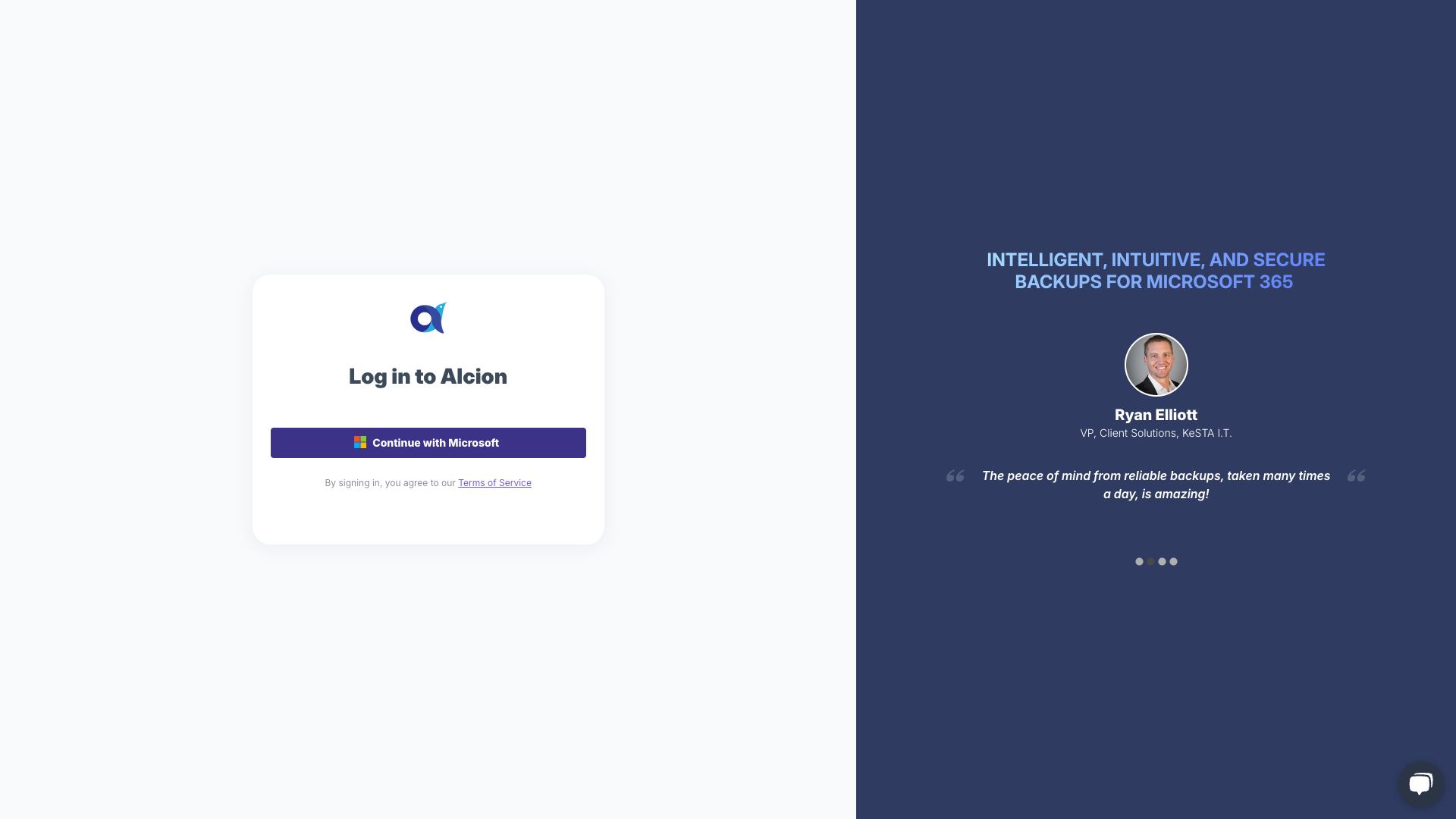
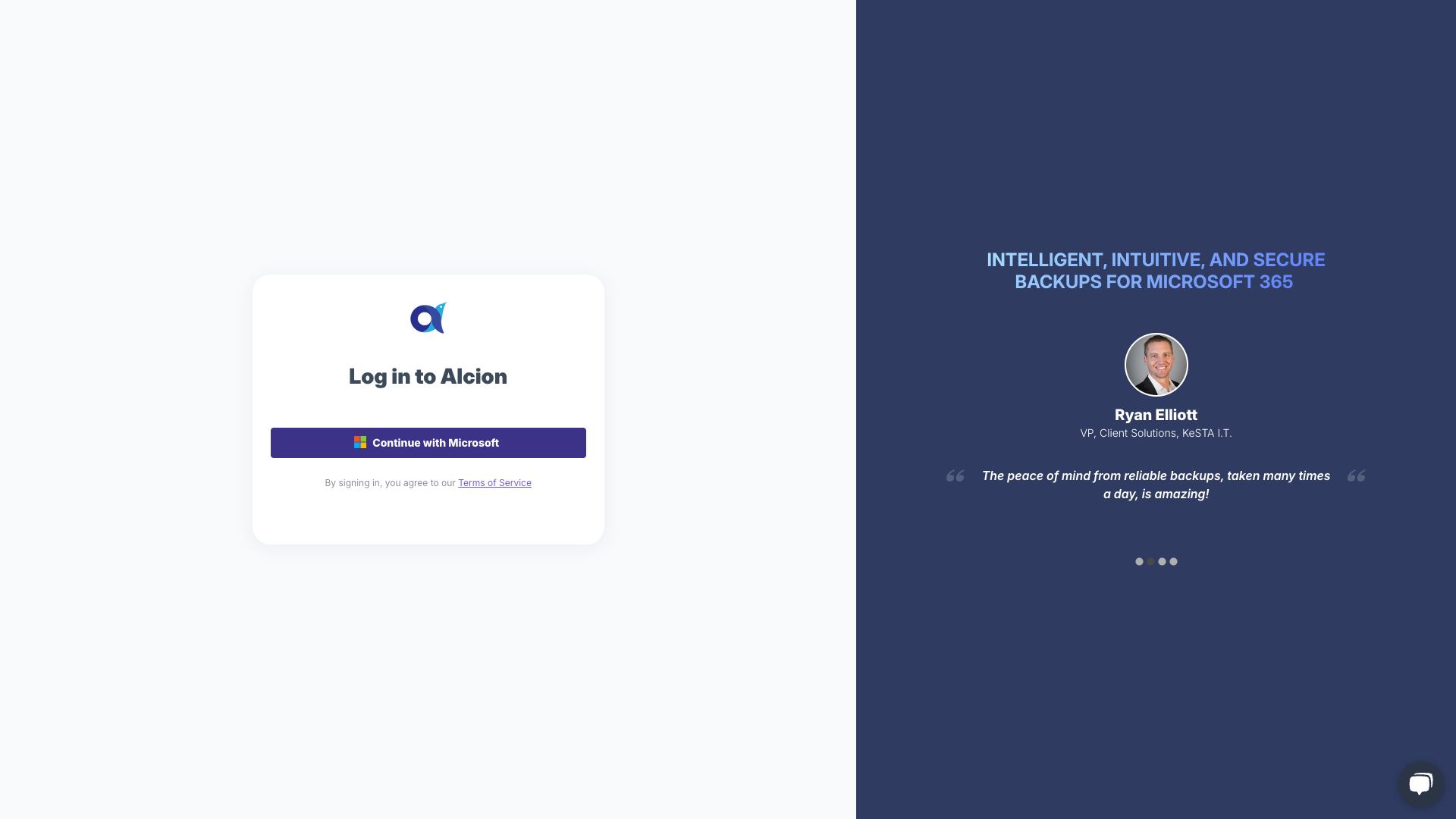
Start by logging into https://app.alcion.ai/ using your Microsoft 365 credentials. The system will ask you for access to your name and email address for it to create your Alcion account.
You will then need to connect Alcion to your Microsoft 365 tenant. The system will prompt you to grant it a select list of permissions necessary to backup and restore your data. Once granted, you will need to pick the region where Alcion will store your backup data.
At this point, account setup is complete and Alcion will now create infrastructure dedicated to your tenant and discover all Microsoft 365 resources available for backup.
Home page
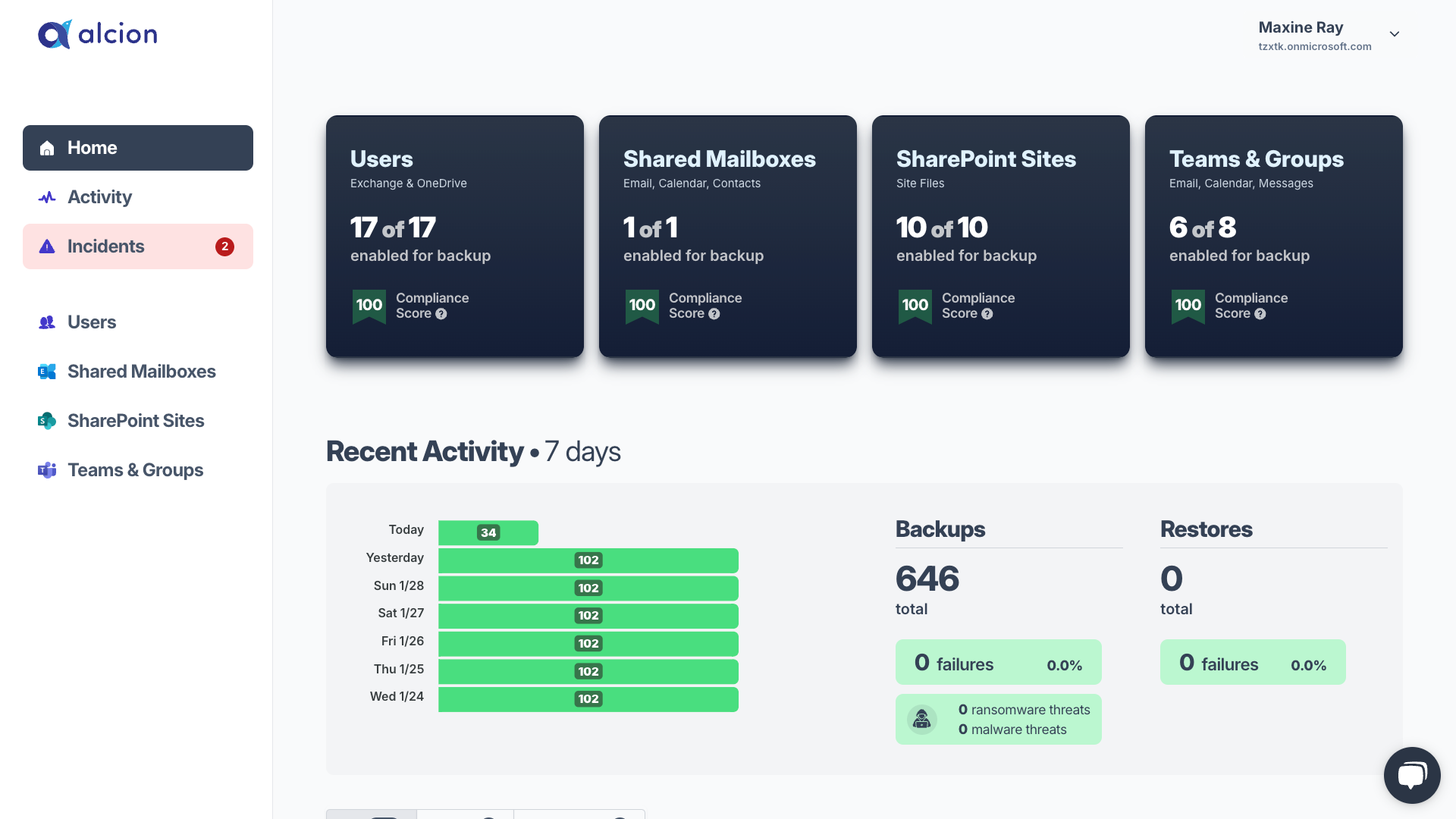
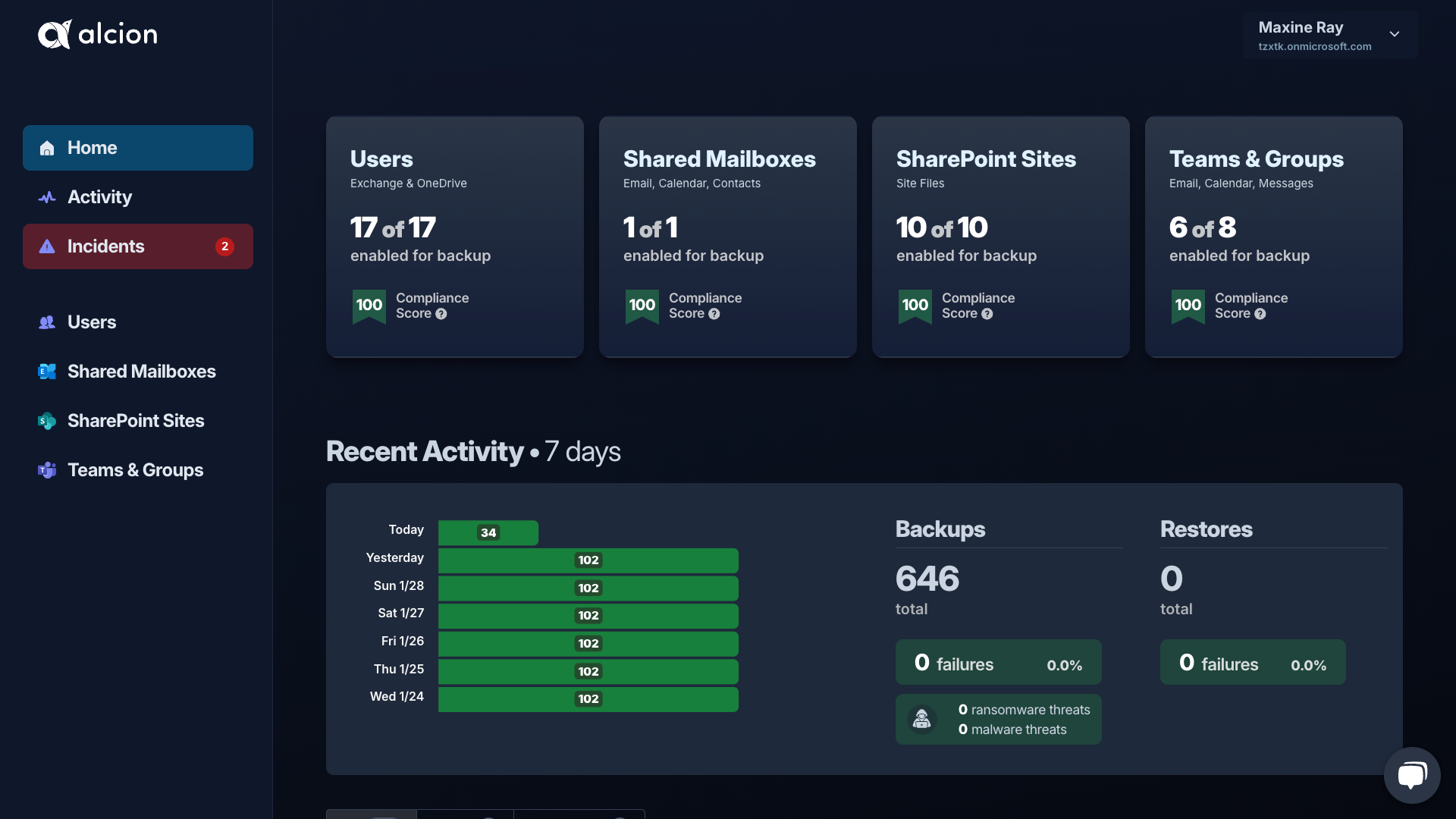
The Alcion homepage shows the list of discovered users and sites. The side panel has links to pages that will show system activity and ongoing security incidents, if any. You can also use the side panel to navigate to the pages that control backups and restores for users and SharePoint sites.
Protecting Microsoft 365 resources
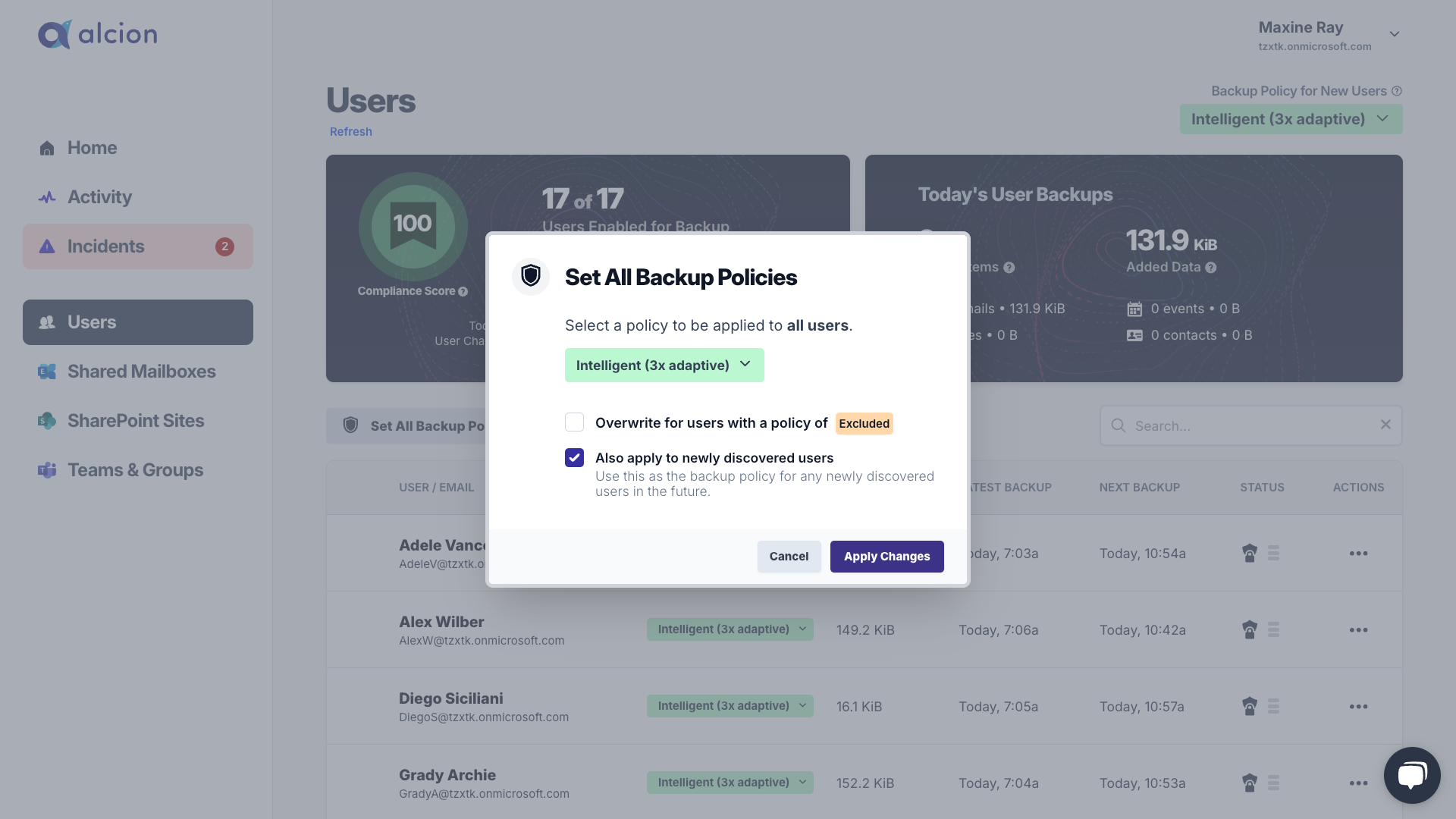
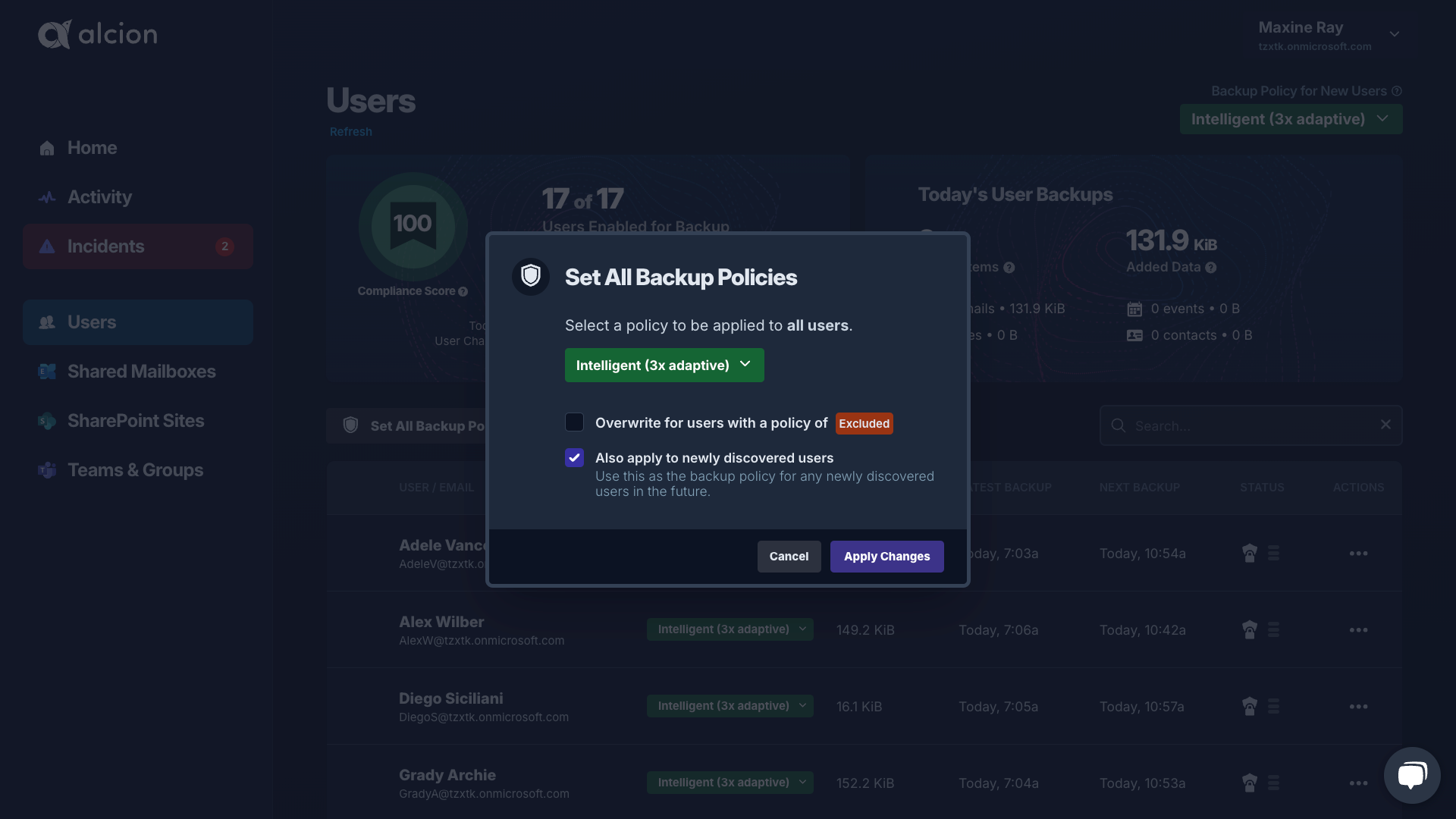
Once Alcion completes resource discovery, you can use the individual resource pages (Users, Shared Mailboxes, SharePoint
Sites, Teams & Groups) to view everything Alcion discovered. Clicking on the Manage Backup Policies button will allow
you to select a backup policy to be applied to all discovered resources.
It's strongly recommended that the policy be also applied to newly discovered resources. This ensures that backups will automatically apply to new users or sites without requiring manual admin actions.
Viewing backup activity
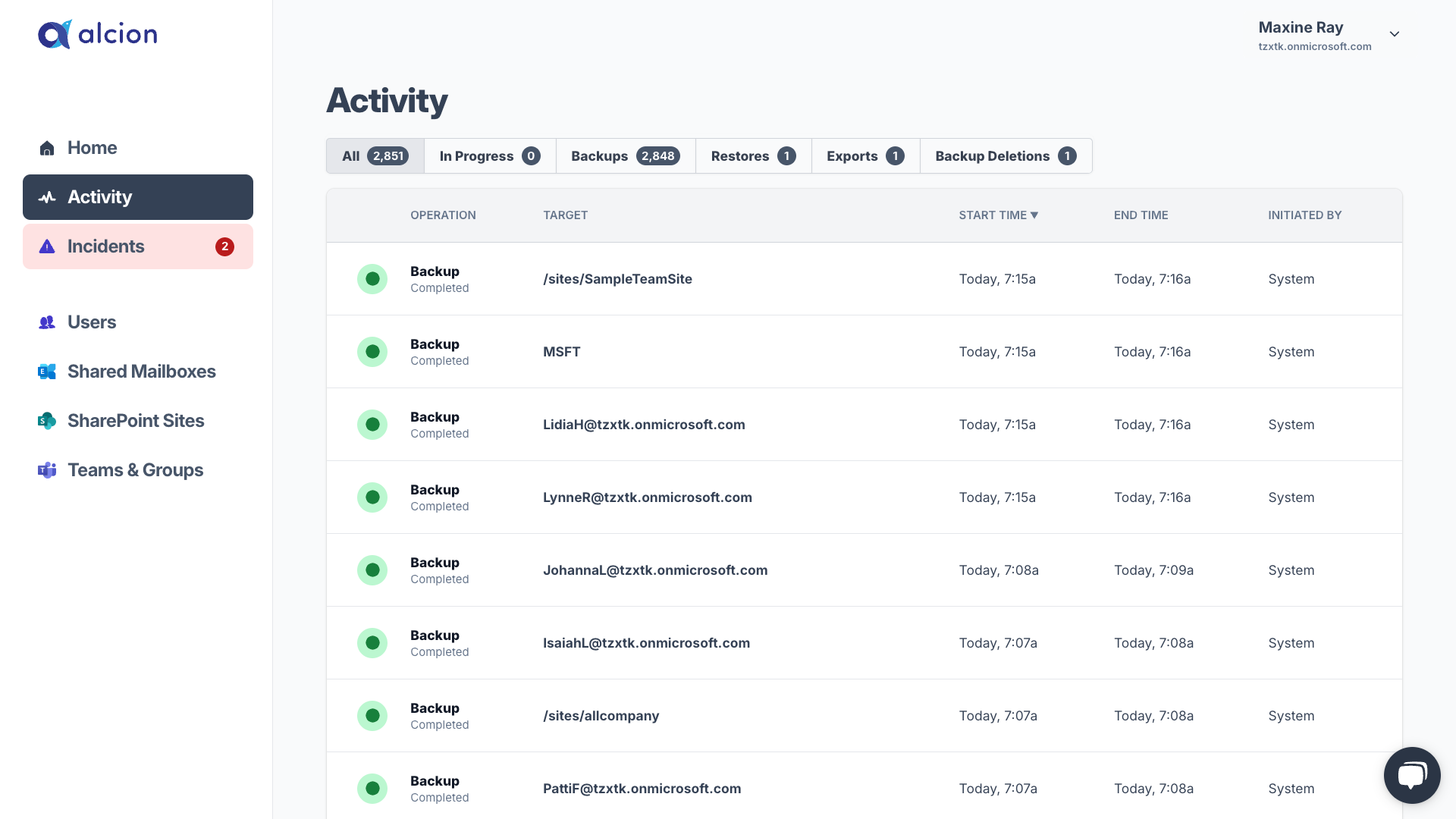
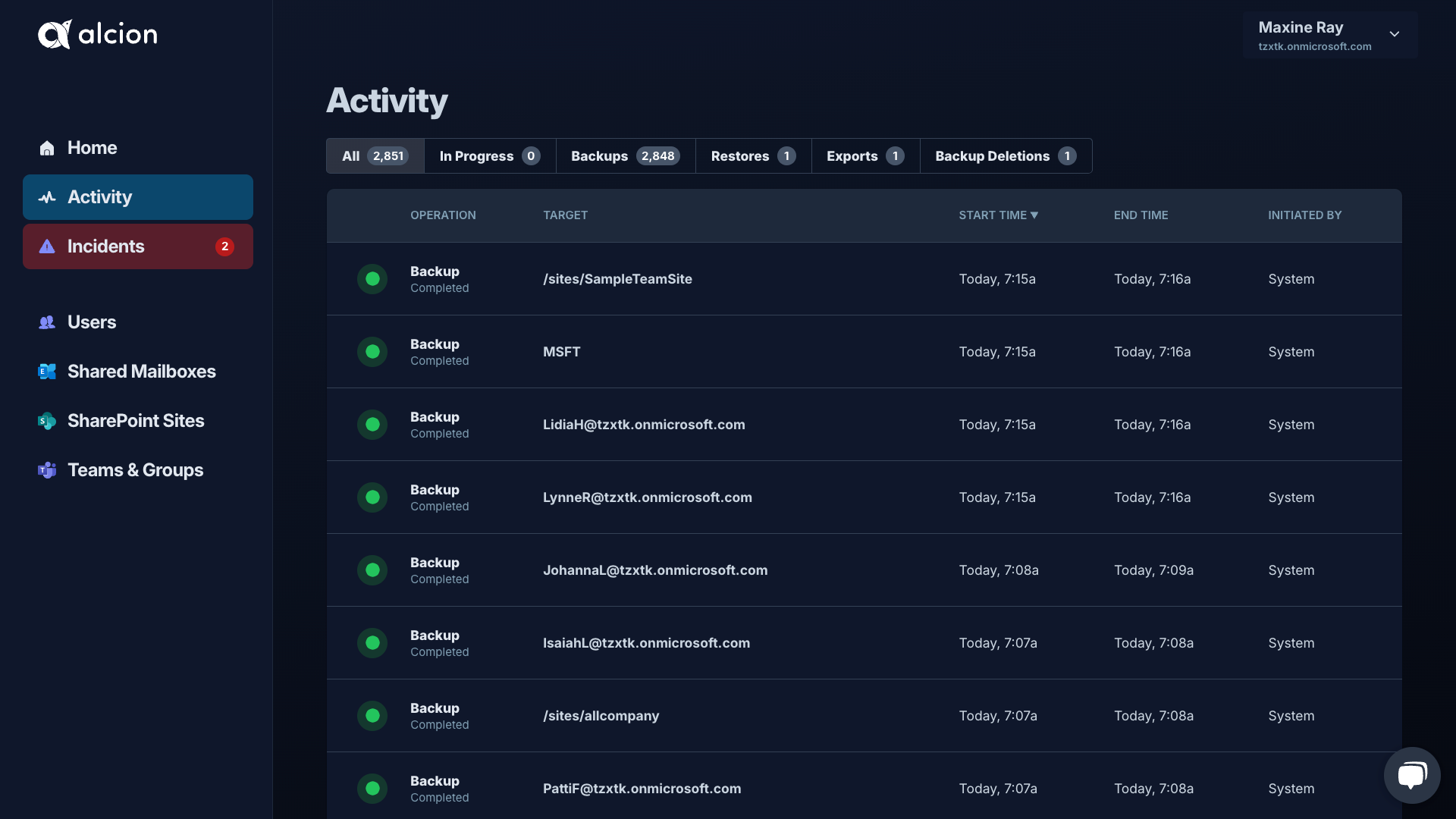
You can view completed and in-progress backup, restore, and backup delete activity on the activity page.